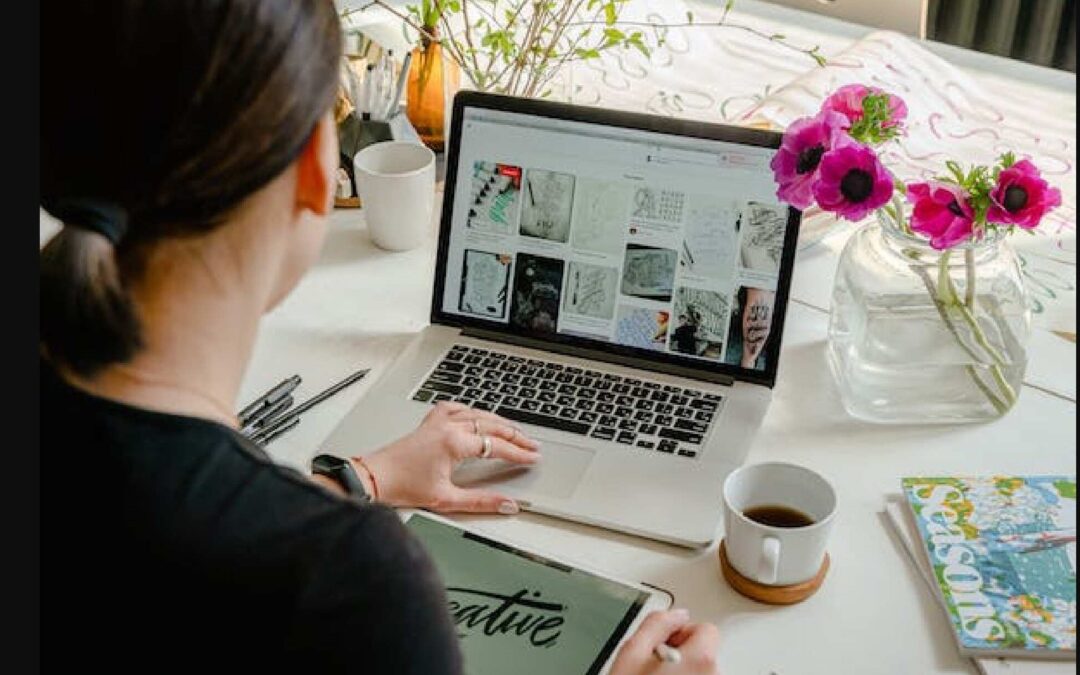WordPress is one of the most popular content management systems, powering millions of websites worldwide. One of the key reasons for its popularity is the ability to customize themes and create unique, visually appealing websites without the need for extensive coding knowledge. Whether you’re a seasoned developer or a novice, following best practices for customizing WordPress themes will help ensure a seamless and efficient customization process. In this article, we will explore some essential best practices to guide you through the process.
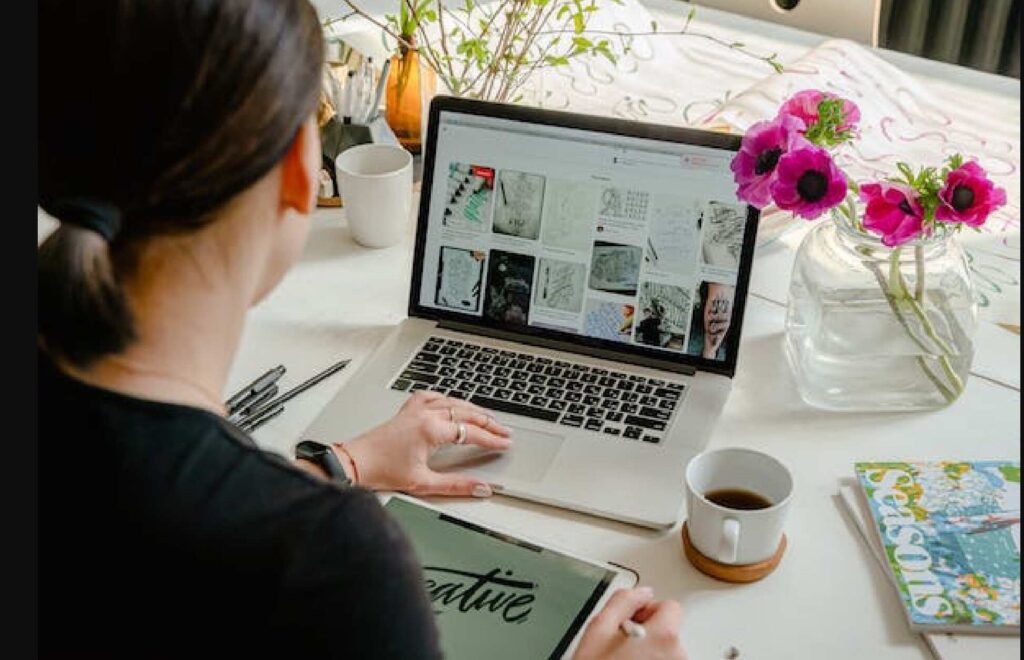
1. Create a Child Theme
When customizing a WordPress theme, always begin by creating a child theme. A child theme is a separate theme that inherits all the functionalities and styles of its parent theme. This practice is crucial to prevent any modifications you make from being overwritten when the parent theme receives updates.
To create a child theme, follow these simple steps:
- Create a new folder in the ‘wp-content/themes/’ directory and give it a unique name (e.g., my-child-theme).
- Inside the new folder, create a ‘style.css’ file with the following header information:
/*
Theme Name: My Child Theme
Theme URI: http://example.com/my-child-theme/
Description: Child theme for My Parent Theme
Author: Your Name
Author URI: http://example.com
Template: parent-theme-folder-name
Version: 1.0.0
*/
- Make sure to replace ‘parent-theme-folder-name’ with the actual name of the parent theme’s folder.
- Optionally, you can add a ‘functions.php’ file in the child theme to enqueue custom scripts and styles.
2. Use Custom CSS
When customizing WordPress themes, it’s often tempting to directly modify the theme’s core files. However, this is not recommended as it makes updating the theme in the future a cumbersome process, and your changes might get lost.
Instead, utilize custom CSS. Most modern WordPress themes provide a custom CSS editor in the theme options or the WordPress Customizer. Alternatively, you can use plugins like “Simple Custom CSS” to add your custom CSS code. This approach allows you to retain the original theme files intact while customizing the appearance of your site.
3. Leverage Hooks and Filters
WordPress provides a powerful system of hooks and filters, which enables you to modify various aspects of the theme without changing the core files. Hooks are points within the theme where you can insert custom code, while filters allow you to modify specific data before it is displayed on the website.
Using hooks and filters makes your customizations more future-proof, as they survive theme updates and ensure compatibility with other plugins. You can add custom functions to your child theme’s ‘functions.php’ file to hook into various actions and filters.
4. Backup Regularly
Customizing a WordPress theme involves trial and error, especially if you are experimenting with various styles and functionalities. Therefore, it is essential to back up your website regularly. This way, if anything goes wrong during the customization process, you can easily revert to a previous version.
Many hosting providers offer automatic backups, but it’s best to implement an additional backup solution, such as using plugins like “UpdraftPlus” or “BackupBuddy.”
5. Test Responsiveness
With the increasing use of mobile devices, having a responsive website is crucial. Ensure that your customizations retain the theme’s responsiveness or make necessary adjustments to accommodate different screen sizes.
Test your website on various devices and browsers to ensure a seamless user experience across different platforms. You can use browser developer tools to simulate different screen sizes or use online responsive design testing tools.
6. Optimize for Performance
Customizations can sometimes lead to performance issues if not done optimally. Page load speed is an important factor for user experience and search engine rankings. Always optimize your customizations for better performance.
Here are some performance optimization tips:
- Compress images to reduce their file size.
- Minify CSS and JavaScript files to decrease loading times.
- Use caching plugins to improve website speed.
- Remove unnecessary plugins and scripts.
7. Document Your Customizations
As your website grows and evolves, you may forget the changes you made in the past. It’s crucial to document your customizations for future reference. Keep a record of the modifications you make, including code snippets and changes in the theme’s settings.
Documenting your customizations not only helps with future updates but also aids in troubleshooting if any issues arise later on.
In conclusion, customizing WordPress themes can be a rewarding process, allowing you to create a unique website tailored to your specific needs. By following these best practices, you ensure that your customizations are efficient, maintainable, and compatible with future updates. Remember to create a child theme, use custom CSS, leverage hooks and filters, regularly back up your website, test responsiveness, optimize for performance, and document your customizations. Happy customizing!